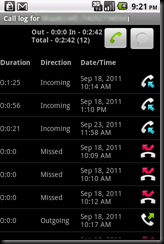using System;
using System.Collections;
using System.Collections.Generic;
using System.Drawing;
using System.IO;
using System.Linq;
using System.Text;
using System.Xml;
using Microsoft.TeamFoundation.Client;
using Microsoft.TeamFoundation.WorkItemTracking.Client;
using Microsoft.TeamFoundation.WorkItemTracking.Common;
using PdfSharp;
using PdfSharp.Drawing;
using PdfSharp.Drawing.Layout;
using PdfSharp.Pdf;
namespace ScrumTaskCardGen
{ class Program
{ static void Main(string[] args)
{ if (args.Length < 1)
{ Console.WriteLine("Please specify the .wiq file name!"); return;
}
FileInfo fileInfo = new FileInfo(args[0]);
if (false == fileInfo.Exists)
{ Console.WriteLine("The specified file does not exist!"); return;
}
if (false == fileInfo.Extension.Equals(".wiq")) { Console.WriteLine("Please specify a .wiq file as input!"); return;
}
try
{ XmlReader reader = XmlReader.Create(fileInfo.FullName);
reader.ReadToFollowing("TeamFoundationServer");
string connection = reader.ReadString();
reader.ReadToFollowing("TeamProject");
string project = reader.ReadString();
reader.ReadToFollowing("Wiql");
string query = reader.ReadString();
GeneratePDF(connection, project, query, fileInfo);
}
catch (Exception ex)
{ Console.WriteLine(ex.ToString());
}
}
private static void GeneratePDF(string connection, string project, string dtsQuery, FileInfo wiqlFile)
{ TeamFoundationServer tfs = TeamFoundationServerFactory.GetServer(connection);
WorkItemStore store = (WorkItemStore)tfs.GetService(typeof(WorkItemStore));
Hashtable context = new Hashtable();
context.Add("project", project);
WorkItemCollection result = store.Query(dtsQuery, context);
PdfDocument doc = new PdfDocument();
PdfPage page = doc.AddPage();
XGraphics grafix = XGraphics.FromPdfPage(page);
XTextFormatter textFormatter = new XTextFormatter(grafix);
textFormatter.Alignment = XParagraphAlignment.Center;
int x = 0,
y = 0;
XBrush blackBrush = XBrushes.Black;
XPen blackPen = XPens.Black;
XFont font = new XFont("Verdana", 10, XFontStyle.Bold);
for (int i = 0; i < result.Count; i++)
{ Point origin = new Point(x, y);
Size size = new Size(Convert.ToInt32(Math.Round(page.Width / 3)), Convert.ToInt32(Math.Round(page.Height / 4)));
Rectangle rect = new Rectangle(origin, size);
float layoutWidth = (float)0.0,
layoutHeight = (float)0.0;
layoutWidth = (float)page.Width.Value / 3;
layoutHeight = (float)page.Height.Value / 4;
RectangleF rectl = new RectangleF((float)x, (float)y+50, layoutWidth, 0);
textFormatter.LayoutRectangle = new XRect((double)x + 10, (double)y + 10, (double)layoutWidth, (double)layoutHeight);
grafix.DrawRectangle(blackPen, rect);
string title = result[i].Title;
if (title.Length > 30)
{ if (title.Length > 60)
{ title = title.Remove(57);
title = title + "...";
}
title = title.Insert(30, "\r\n");
}
textFormatter.DrawString(
"TaskId = " + result[i].Id + "\r\n\r\n" +
title + "\r\n\r\n" +
"~ " + result[i].Fields["Assigned To"].Value.ToString().Split(new char[] { ' ' })[0] + " ~", font, blackBrush, rectl, XStringFormats.TopLeft);
x += Convert.ToInt32(Math.Round(page.Width / 3));
if (x >= Convert.ToInt32(Math.Round(page.Width)))
{ x = 0;
y += Convert.ToInt32(Math.Round(page.Height / 4));
if (y >= Convert.ToInt32(Math.Round(page.Height)))
{ y = 0;
page = doc.AddPage();
grafix = XGraphics.FromPdfPage(page);
textFormatter = new XTextFormatter(grafix);
textFormatter.Alignment = XParagraphAlignment.Center;
}
}
}
string[] inputFileNameParts = wiqlFile.Name.Split(new char[] { '.' }); string outputFileName = inputFileNameParts[0];
string outputFile = wiqlFile.Directory + "\\" + outputFileName + ".pdf";
doc.Save(outputFile);
doc.Close();
Console.WriteLine("Generated file " + outputFile); }
}
}